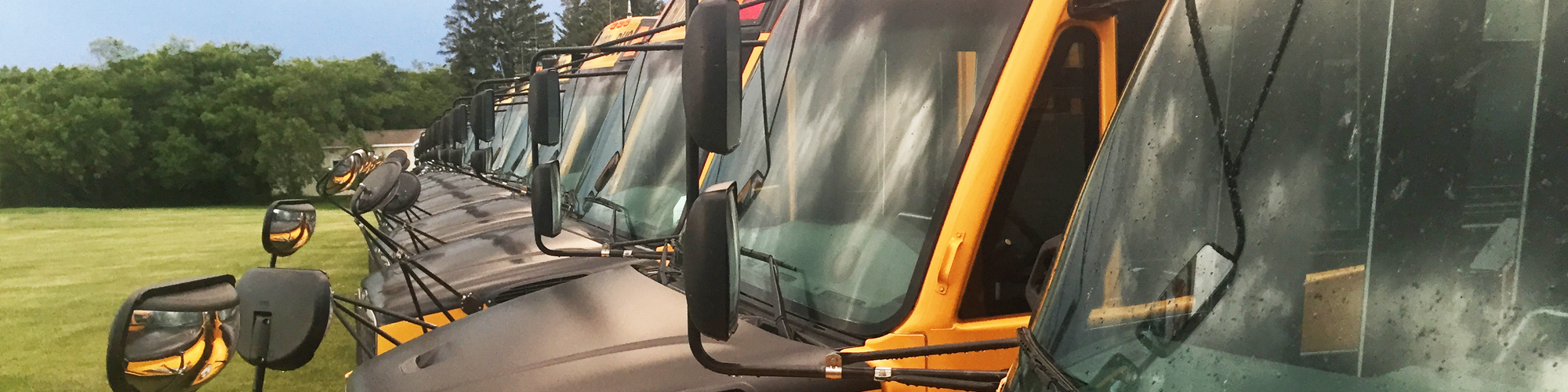Apps
My Ride K-12
Parents/guardians and students can access their bus stop location, route and pickup time on the Traversa My Ride K-12™ website and mobile app. My Ride K-12 uses GPS technology to track the bus and show the location and time a student scans on and off the bus with a bus pass. Students, parents/guardians and Student Transportation staff are the only ones who can view this information as needed.
***RIDE360 will no longer be supported effective May 1, 2024. Please switch to My Ride K-12.***
To access the My Ride K-12 website:
- Go to the My Ride K-12 website.
- If you haven't already registered, click 'Register.' Enter your email address, password and name.
- After registering, you'll receive a confirmation email. Click the link in your email to confirm your registration. Check your junk mail if you don't see the email within five minutes.
- Log in, then find your student by going to My Students and clicking the 'Find Student' button.
- Enter your student's student ID* (found in the PowerSchool Parent Portal) and last name. *If your child attends an EICS school, please ensure you are using your child's 9 digit Alberta Student Number, not the 6 digit number provided by the school.
- Once you've linked a student, click that student's profile to see all relevant transportation information.
To access the My Ride K-12 App:
- Ensure you've first registered your account on the My Ride K-12 website following the steps above.
- Download "Traversa My Ride K-12" from Google Play or the App Store. After the app installation is complete, open Traversa My Ride K-12.
- When prompted to find your school division, search for Elk Island Public Schools.
- Proceed to the login page.
- Log in using the account you created in the steps above, then find your student (if you haven't already linked your child using the steps above) by going to My Students and choosing the + button. This will present the Find a Student screen.
- Enter your student's student ID* (found in the PowerSchool Parent Portal) and last name. *If your child attends an EICS school, please ensure you are using your child's 9 digit Alberta Student Number, not the 6 digit number provided by the school.
- Click Find.
- Once you've linked to a student, click on that student's profile to see all relevant transportation information.
If you have any trouble logging in, contact Student Transportation:
Phone: 780-417-8151
Submit a request: online service desk.
Bus Status
www.eips.ca/transportation/bus-status
This link allows you to see if the bus your child rides is running on time, has been delayed or has been cancelled. There is also an app available in the App Store/Play Store (yellow icon) which allows you to "favourite" your child's bus(es) and receive push notifications of delays and cancellations immediately. This is your fastest way to be notified of cancelled or delayed buses.
SchoolMessenger
Communication with our families is important to us. Elk Island Public Schools (EIPS) uses SchoolMessenger as one way of sharing information directly with our families by phone and email. Messages may include bus cancellations or delays, inclement weather, upcoming events, last-minute cancellations, parental engagement opportunities, emergency notices and more.
You can manage your preferences for which message types you'd like to receive online or through the SchoolMessenger app, available through the App Store or Google Play
- The first time you log in, select Sign Up in the top, right corner and create your account using the same email address on file with your child's school.
- Refer to the SchoolMessenger Parent Account Guide for more information and detailed instructions.